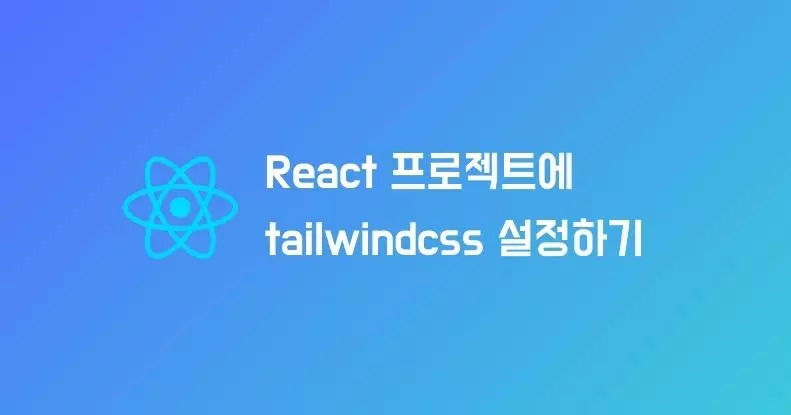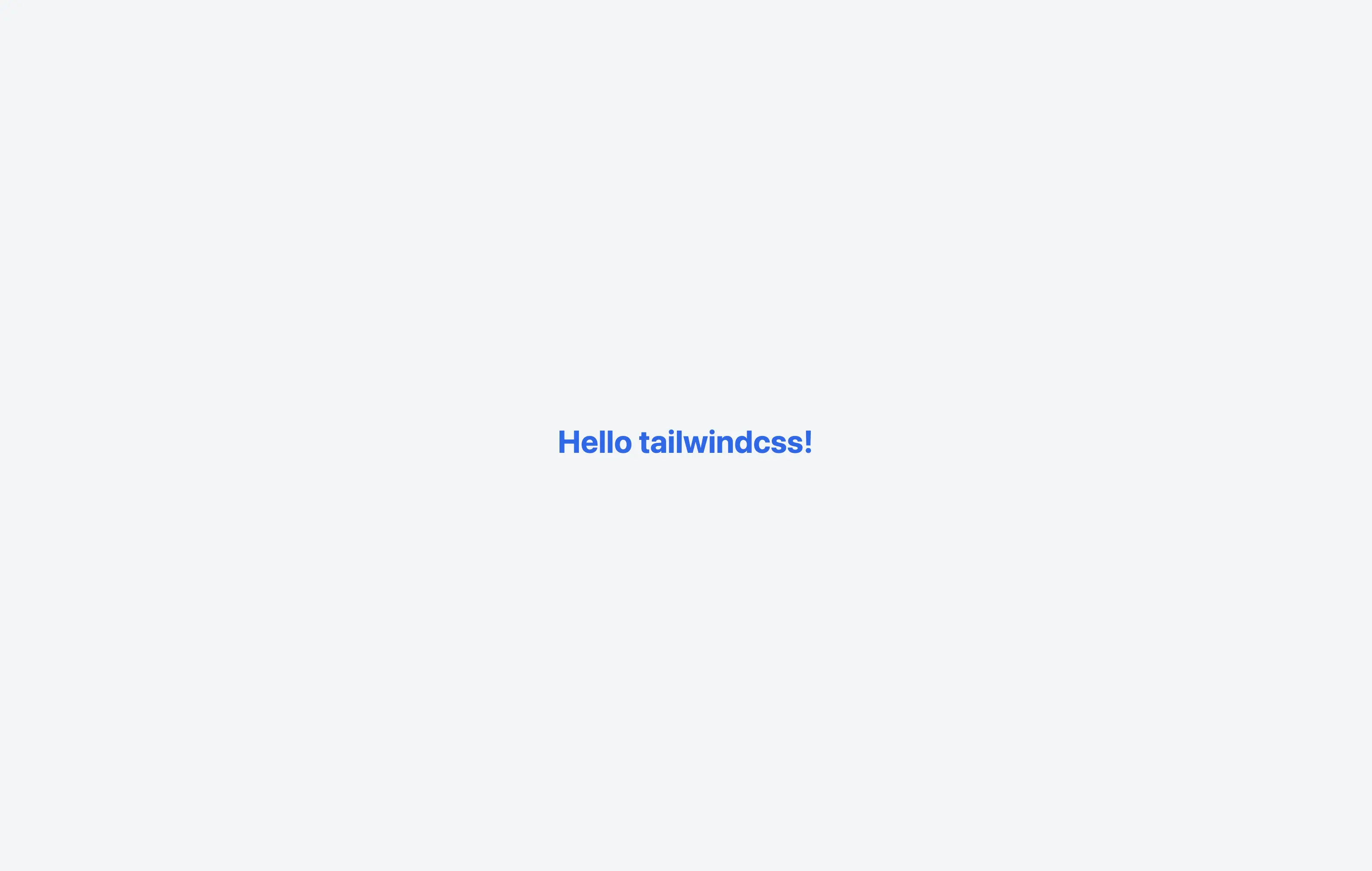React 프로젝트에 tailwindcss 설정하기
이 글에서는 TypeScript 기반의 React 프로젝트에서 tailwindcss를 적용하는 방법에 대해 설명합니다.
1. 프로젝트 생성
먼저, TypeScript기반의 React 프로젝트를 생성합니다. 이 글에서는 create-react-app을 사용하여 생성합니다.
1
npx create-react-app my-tailwind-app --template typescript
또는 yarn을 사용하는 경우,
1
yarn create react-app my-tailwind-app --template=typescript
프로젝트 생성 후, 생성된 디렉토리로 이동합니다.
1
cd my-tailwind-app
2. tailwindcss 의존성 설치
다음으로, tailwindcss 의존성을 설치합니다. tailwindcss는 PostCSS를 사용하여 CSS를 처리합니다.
1
2
npm install -D tailwindcss
npx tailwindcss init
3. TailwindCSS 구성
tailwind.config.js 파일을 열어 tailwindcss 설정을 구성합니다.
1
2
3
4
5
6
7
8
/** @type {import('tailwindcss').Config} */
module.exports = {
content: ["./src/**/*.{js,jsx,ts,tsx}"],
theme: {
extend: {},
},
plugins: [],
}
content 옵션을 설정하여 src 디렉토리 내의 모든 파일을 검사하도록 합니다.
4. tailwindcss CSS 파일 추가
src/index.css 파일의 내용에 아래와 같이 추가합니다.
1
2
3
@tailwind base;
@tailwind components;
@tailwind utilities;
해당 코드는 tailwindcss의 기본 스타일, 컴포넌트, 유틸리티 클래스를 사용하겠다는 의미입니다.
5. CSS 파일 import
src/index.tsx 파일을 열어 index.css 파일을 불러옵니다.
1
2
3
4
5
6
7
8
9
10
11
12
13
14
import React from 'react';
import ReactDOM from 'react-dom';
import './index.css'; // import를 통해 index.css를 가져옴
import App from './App';
import reportWebVitals from './reportWebVitals';
ReactDOM.render(
<React.StrictMode>
<App />
</React.StrictMode>,
document.getElementById('root')
);
reportWebVitals();
6. tailwindcss 사용해보기
src/App.tsx 파일을 열어 tailwindcss 클래스를 사용해 봅니다.
1
2
3
4
5
6
7
8
9
10
11
12
13
import React from 'react';
const App: React.FC = () => {
return (
<div className="flex items-center justify-center min-h-screen bg-gray-100">
<h1 className="text-4xl font-bold text-blue-600">
Hello tailwindcss!
</h1>
</div>
);
}
export default App;
이렇게 하면 tailwindcss의 유틸리티 클래스를 사용하여 쉽게 스타일링을 할 수 있습니다.
This post is licensed under CC BY 4.0 by the author.